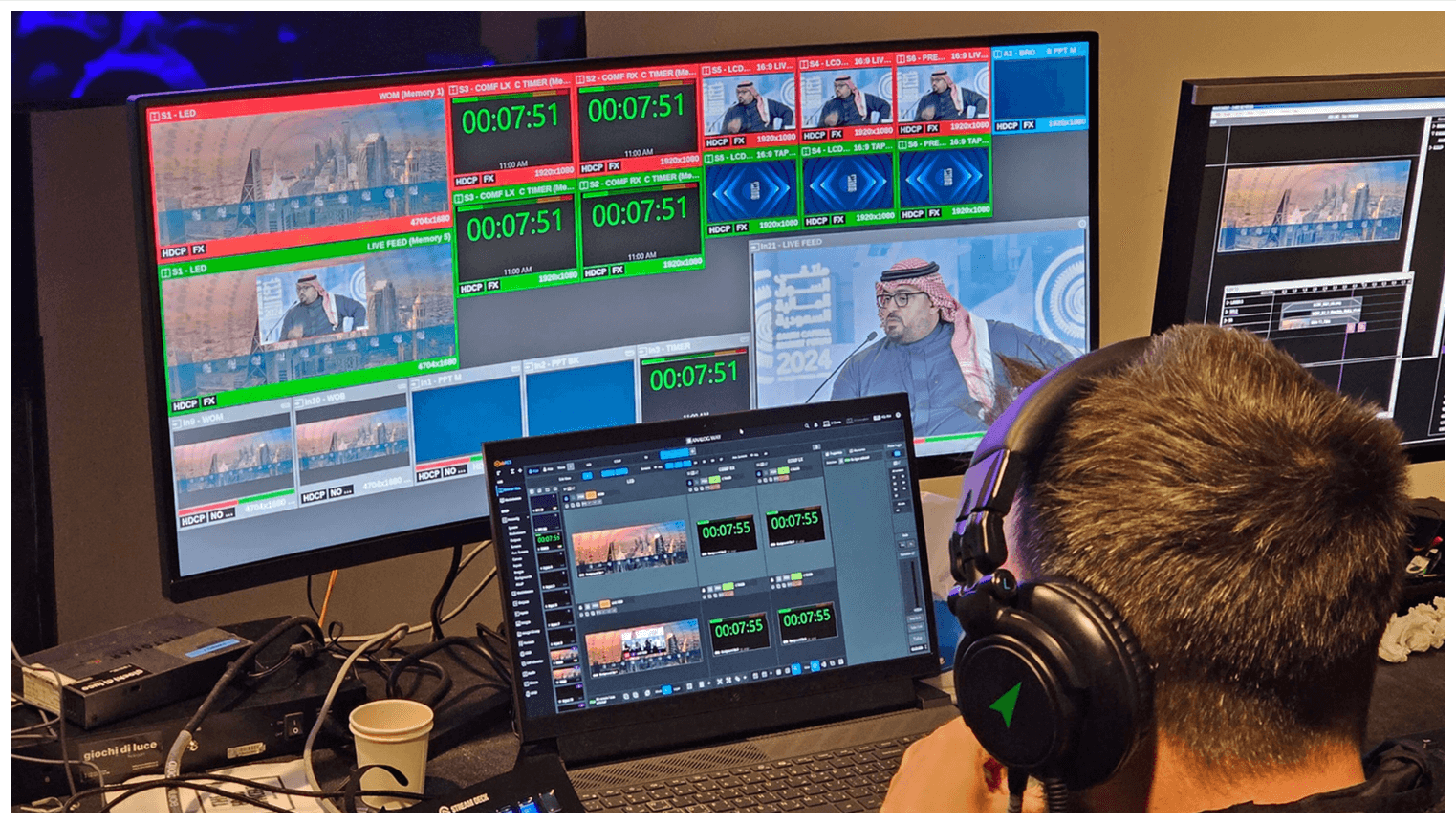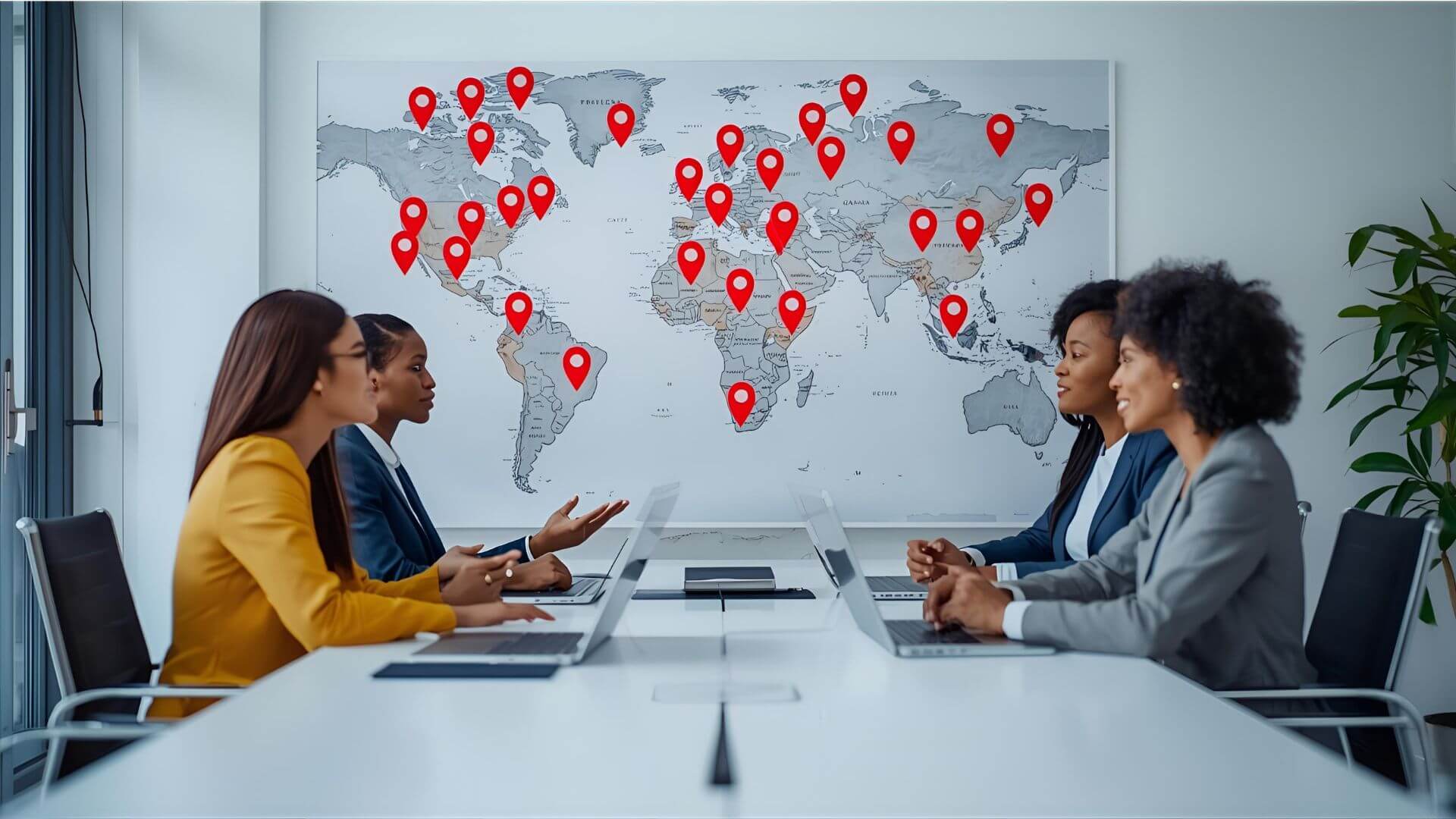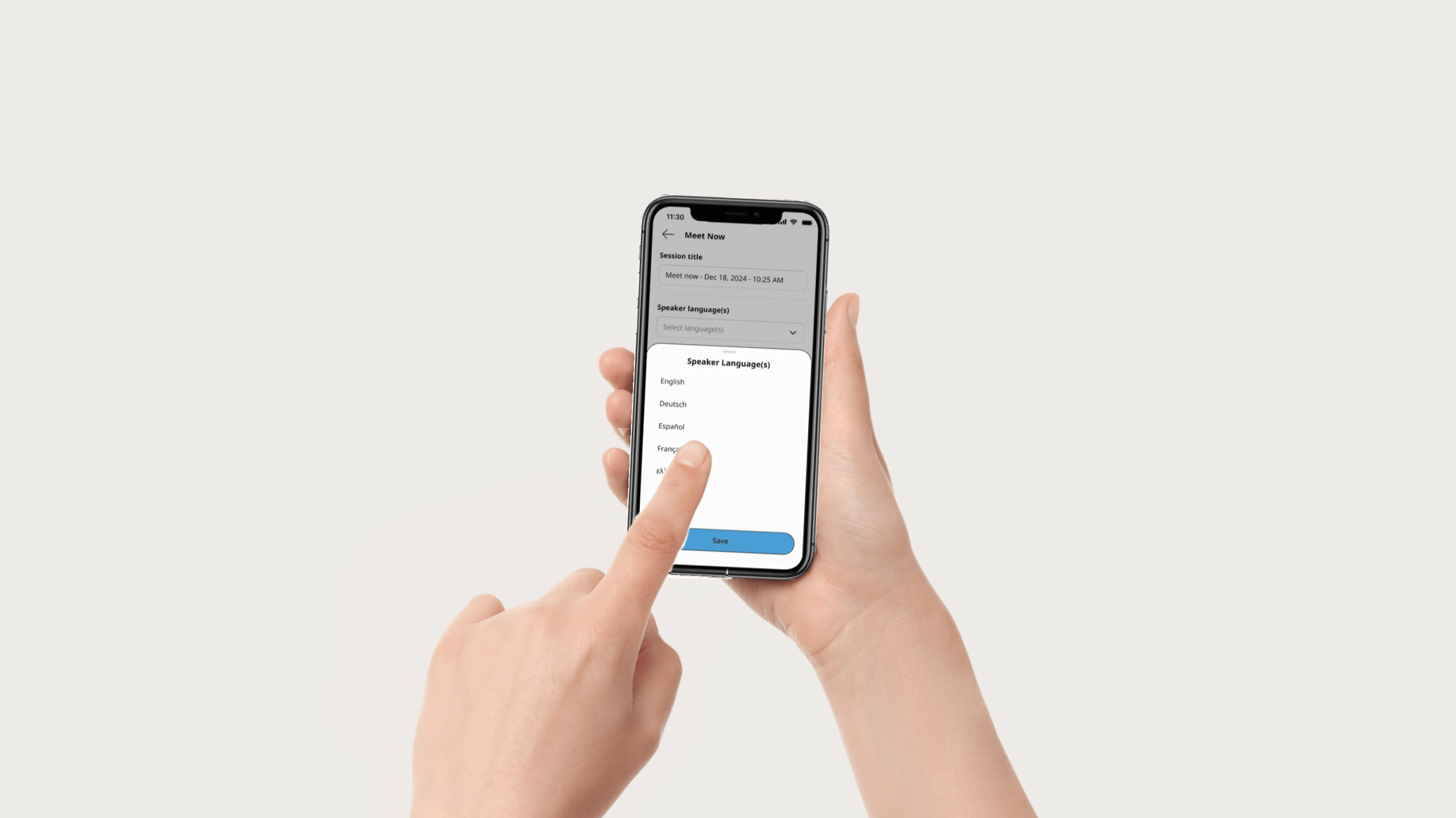Researched and written by Evan – ~4 min read

When you click a button or see a menu item in an app or on a website, that little text is called UI text (aka microcopy). It’s easy to forget, but those tiny words guide the user, set expectations, and can make or break a user’s experience. Good UI text is clear, helpful, friendly, and aligned with your brand’s tone.
Let’s dig into how you can build UI text that works, even for users who aren’t tech-savvy.
Why UI Text Matters More Than You Think
- Invisible guides: UI text helps people navigate interfaces without confusion. A “Submit” button, error message, or hint can avoid frustration.
- Brand voice: Even something like “Next →” or “Oops, something went wrong” can reflect your brand’s personality.
- Conversion & retention: Clear, trust-building UI text helps reduce drop-offs during forms or checkout flows.
- Accessibility & clarity: Good UI text supports users with disabilities or who use screen readers (clear labeling matters).
Know Your User & Context
Before writing any UI text, always ask:
- Who is using this interface? (e.g. corporate clients, event planners, governments)
- What is their level of technical sophistication?
- What’s the context? (e.g. filling a lead form, navigating an event app, choosing language)
When you understand their perspective, you can avoid jargon, unnecessary complexity, and ambiguous phrasing.
Principles for Effective UI Text
Here are some guiding principles to keep UI text friendly and functional:
| Principle | What It Means | Example Before → After |
|---|---|---|
| Use action first | UI text should start with a verb so it feels like something actionable | “Submit form” instead of “Form submission” |
| Be concise | Users scan — shorter is better, but don’t lose meaning | “Choose language” vs “Please choose your preferred language” |
| Use natural language | Write like a human, not like a machine | “Oops, something went wrong” vs “Error code 500” |
| Be helpful, not cryptic | Tell users why or what next when something happens | “Password too weak” → “Use at least 8 characters and include a number” |
| Use context-sensitive hints | Help users in the moment, inline or hover tooltips | Under a date field: “Format: YYYY-MM-DD” |
| Maintain consistency | Use the same word for the same action across your UI | Always “Log out”, not sometimes “Sign out” |
| Avoid negative language when possible | Frame things positively | “Don’t like it? You can undo.” rather than “Can’t revert.” |
Common UI Text Types & Tips
Button labels
- Use verbs or verb + noun: e.g. “View Event,” “Book Now,” “Download PDF.”
- Avoid generic “Click Here”, users should know what the click does.
Form field labels & placeholders
- Label is mandatory (above field). Placeholder is optional help text (light text inside the field).
- Don’t rely only on placeholders, when user types, the placeholder disappears.
- For example, label “Full Name,” placeholder “First and last name.”
Error / validation messages
- Be specific, not generic. “Invalid email format” > “That email looks invalid. Did you type .com or .net correctly?”
- Provide a corrective suggestion.
Tooltips / hints / helper text
- Display small help if needed: e.g. “Password must be at least 8 characters.”
- Use sparingly, so it doesn’t clutter UI.
Empty states/ onboarding microcopy
- When no content exists, use friendly text to guide: “No projects yet. Click ‘New Project’ to get started.”
- Use this space to teach users what to do next.
Tone, Personality & Localization
- Match your brand tone.
- Avoid humor in critical flows (error messages, legal disclaimers) unless your audience expects it.
- When localizing, don’t translate word-for-word. Adapt culturally (e.g. button text length, form labels, word order).
- Consider how text length changes across languages (English vs Arabic, German, French). UI elements must allow flexibility.
Testing & Iteration
- A/B test alternative text (e.g. “Get Estimate” vs “Request Quote”). See which gets more clicks.
- Use user testing: watch real users, where do they hesitate or get stuck?
- Use analytics: where do users drop off in flows? Maybe your UI text got confusing.
- Always revisit UI text after launch; rarely will your first choice be perfect.
Final Thoughts
UI text might seem minor, but in reality, it’s a powerful bridge between your intention and your user’s action. Better UI text means fewer mistakes, more conversions, more trust, and a cleaner, more intuitive product experience.
At Langpros, we live in the world of language, clarity, and global communication. If you’re refreshing your UI or building a new multilingual interface, we can help you audit your microcopy, build tone guidelines, or test alternative texts to find the best-performing version. Contact us to learn more!